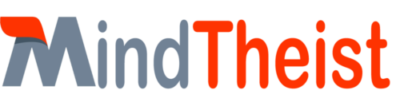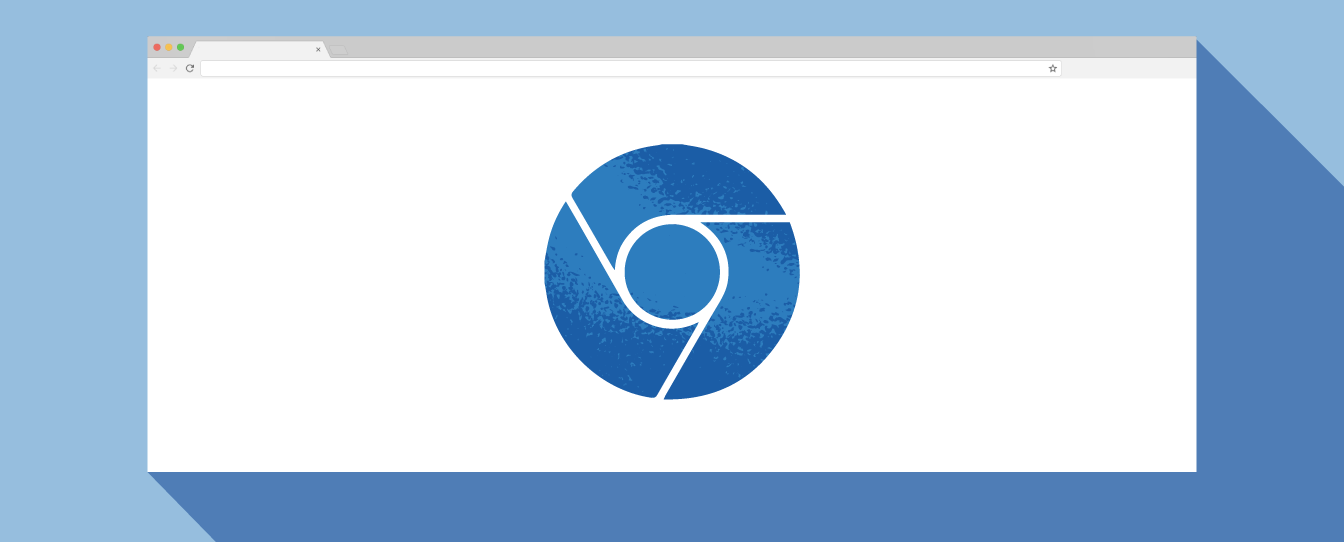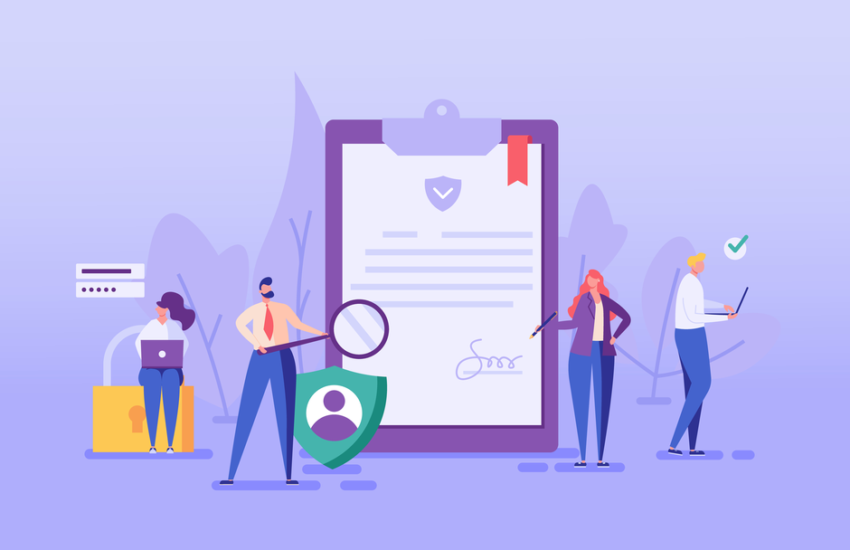How to Solve Google Chrome’s Privacy Error Message
Google Chrome, the company’s web browser, comes with a number of built-in safety features, one of which is warning users when their connection isn’t private. This is an important warning, as it helps keep users’ information secure, but there are times it may show up in error — and, fortunately, Google has a list of troubleshooting methods to fix the problem.
Chrome’s privacy error typically shows up on a warning page that reads, “Your connection is not private,” and it may also include additional details about privacy certificates, HSTS, or invalid names. If this describes the error you see, there could be multiple issues behind the warning and, in most cases, it can be easily resolved.
It’s not uncommon to see the “connection not private” warning when you’re connected to the WiFi network provided in a public place, such as your local coffee shop. Google says on its Chrome support website that it may be possible to get rid of the error message by signing in to the WiFi portal.
These public WiFi networks often require the user to sign in when they first join the network before they can access the Web; this may involve, for example, entering your email address and name.
Google explains that you can go to any website that starts with “http://” to get the WiFi network’s sign-in prompt to appear. When it does, enter the details it requests, then you should be able to access websites like usual.
If you’re not on a public network or the above method doesn’t work, you can alternatively check whether a Chrome extension is buggy and causing the problem by trying to open the web page in the browser’s Incognito mode. If the page opens without the same privacy error, Google says it means you’ll need to turn off the buggy extension to resolve the issue.
If neither of those methods solves your problem, Google suggests you make sure your device is running the latest version of its operating system, such as fully updated Windows on a PC or macOS on a MacBook.
Already running the latest version of your OS? In that case, Google says it may be your antivirus software causing the prompt, as these programs can interfere with Chrome’s own security features. You can check this by turning off the antivirus program, then attempting to access the web page again. If it works, Google advises to “turn off this software when you use secure sites.”
If you’ve tried all of the troubleshooting methods provided by Google and none of them solve the privacy error message, the company says you can seek assistance on its Chrome Help Forum or ask the website’s owner for help.